What is Malwarebytes? How to Remove Malware from PC with Malwarebytes
Key points of this article:
1. What is Malwarebytes?
Malwarebytes, also known as Malwarebytes Anti-Malware (MBAM), is software that helps detect, prevent, and protect your device's data from malware attacks such as malware, ransomware, viruses, spyware, and adware. It was developed by Malwarebytes Corporation in early 2006 for Windows, macOS, Android, and iOS operating systems.
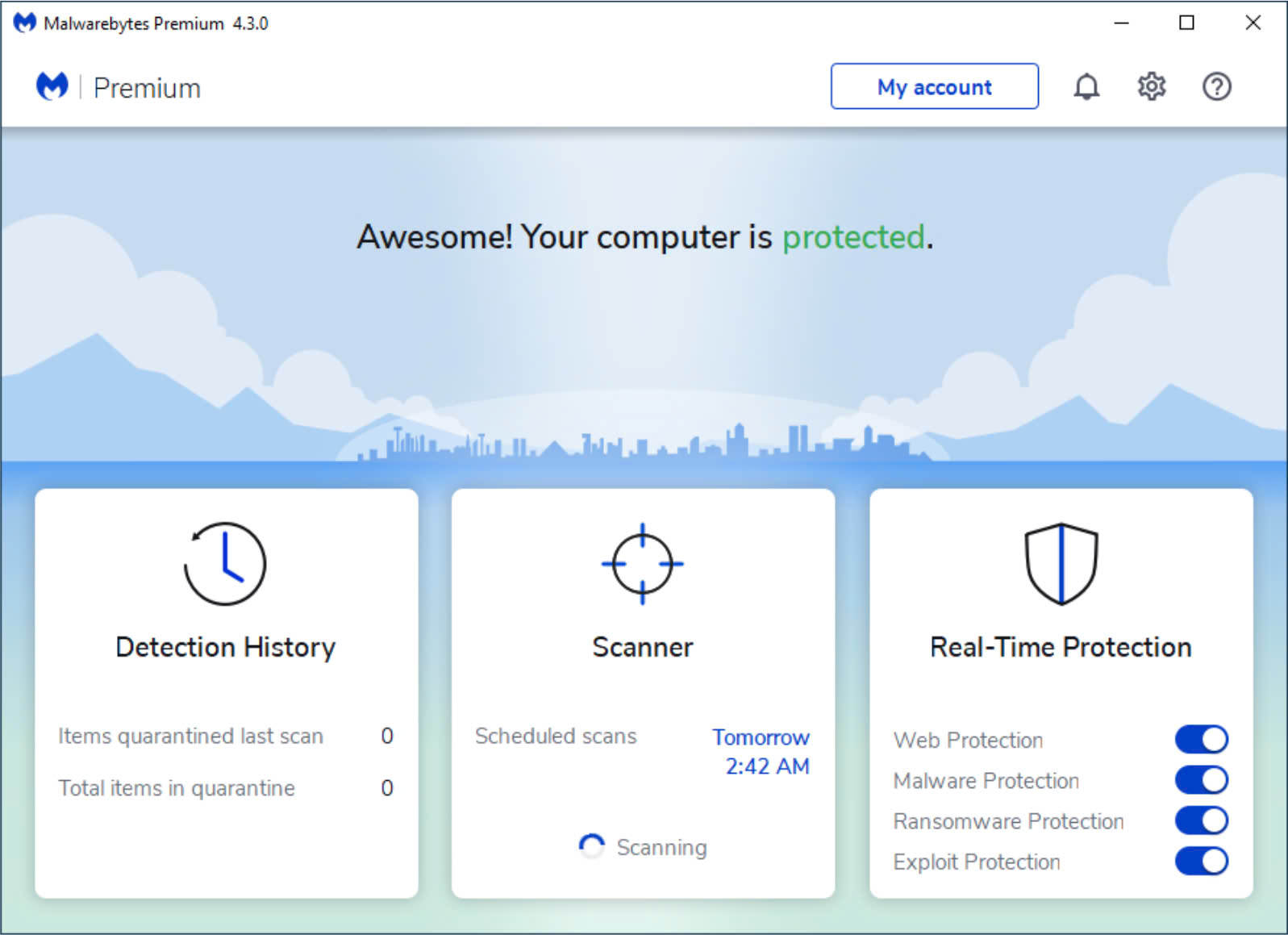
The software comes in two main versions:
- Free Version: Designed for personal customers to try out, but requires manual operation for scanning data and files.
- Paid Version: Intended for businesses, offering full features along with new technologies and the ability to schedule automatic system scans for convenience, priced at $57.99 (approximately 1.3 million VND).
2. Features of Malwarebytes
- Scans and removes malware such as trojans, worms, and ransomware.
- Blocks access to dangerous websites and alerts users before proceeding.
- Continuous software updates ensure users don't miss new features and tools for data protection.
- Diverse scanning modes: Threat Scan, Quick Scan, and Custom Scan.
- Uses Heuristic methods to analyze and identify potential threats to the system's data.
- Always ready for cyber attacks and prevents the spread of viruses throughout the system.
- Simplified and user-friendly interface.

3. How to Download Malwarebytes
- Download the Malwarebytes software from the link below.
- After downloading the software for Windows/macOS, open it and select the version for laptop (Personal Computer) or PC (Work Computer).
- Once selected, click Install to set it up on your device.
- The software will then ask if you want to install Malwarebytes' browser protection. Choose Yes, Install if you want it, or select Skip this if not.
- Wait a moment for the application to install, and you're all set!
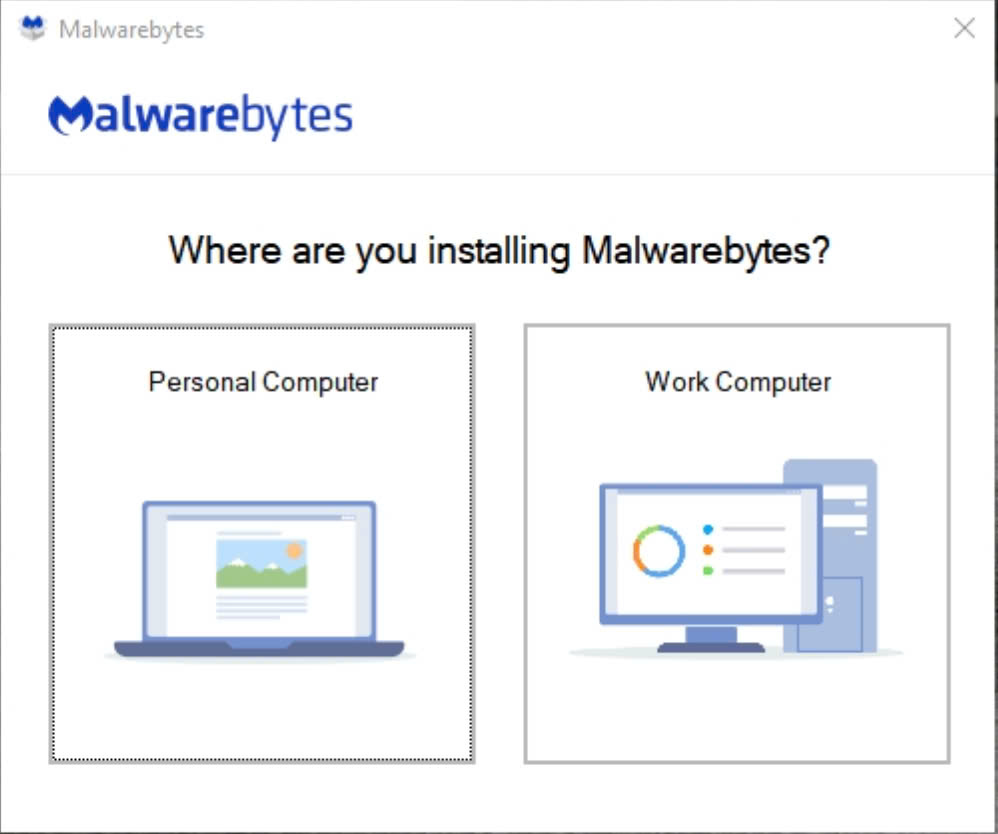
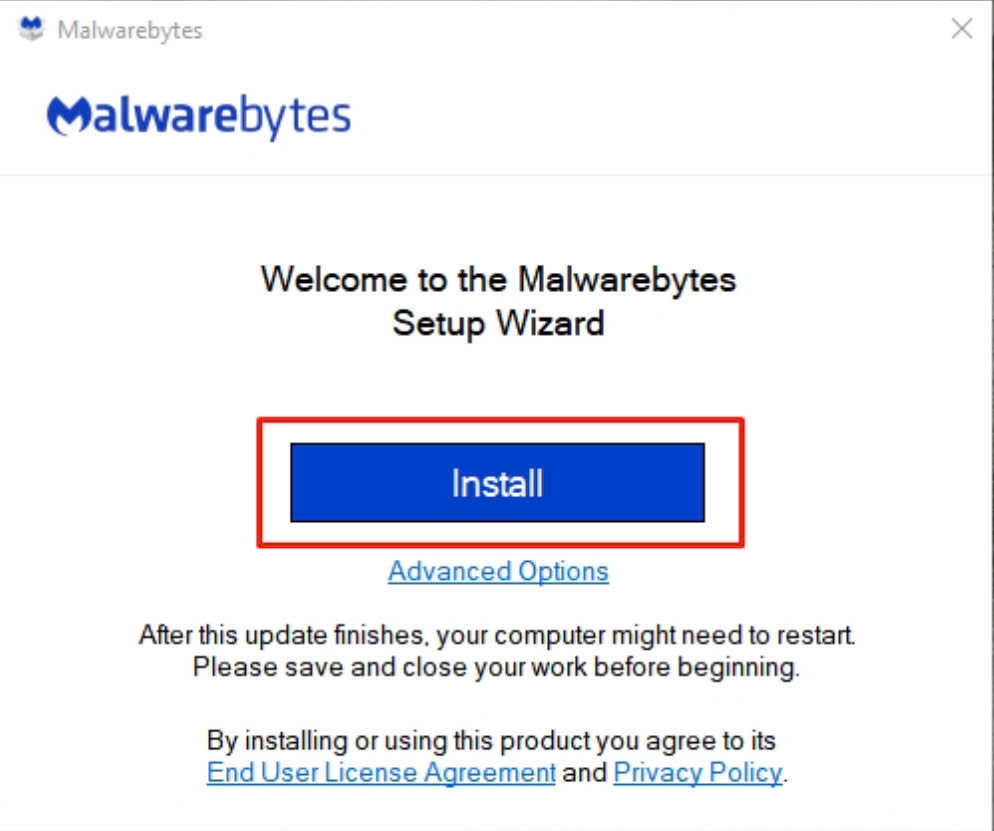
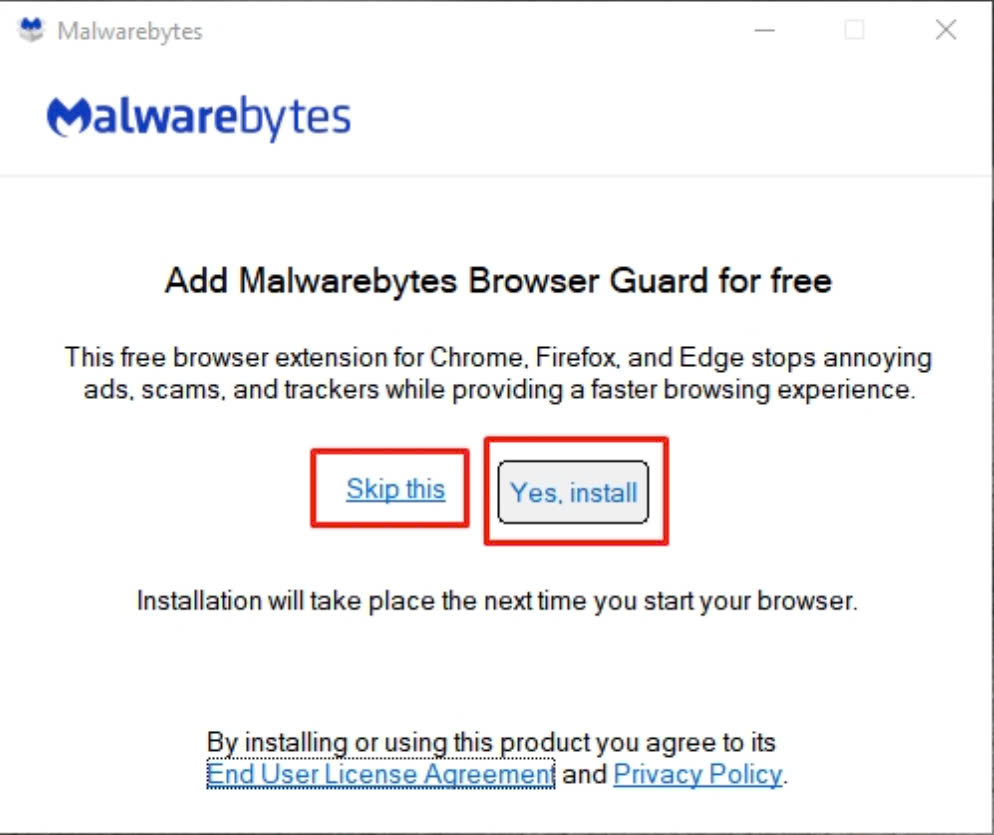
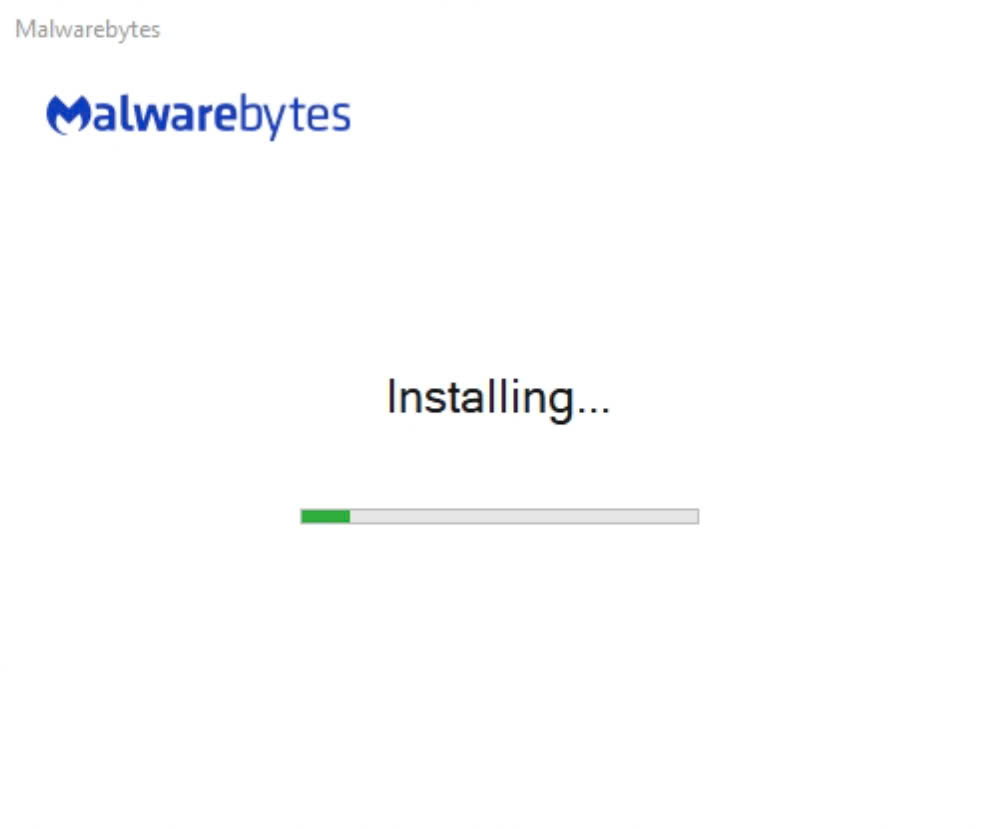
4. How to Use Malwarebytes to Remove Malware
- Open Malwarebytes, and you will initially experience a 14-day free trial of the Premium account. If you want to purchase this account for long-term use, click Buy now.
- To scan your computer, click the SCAN button as shown below. The scanning time will vary depending on the amount of data on your computer, so please wait. The scanning process includes the following steps:
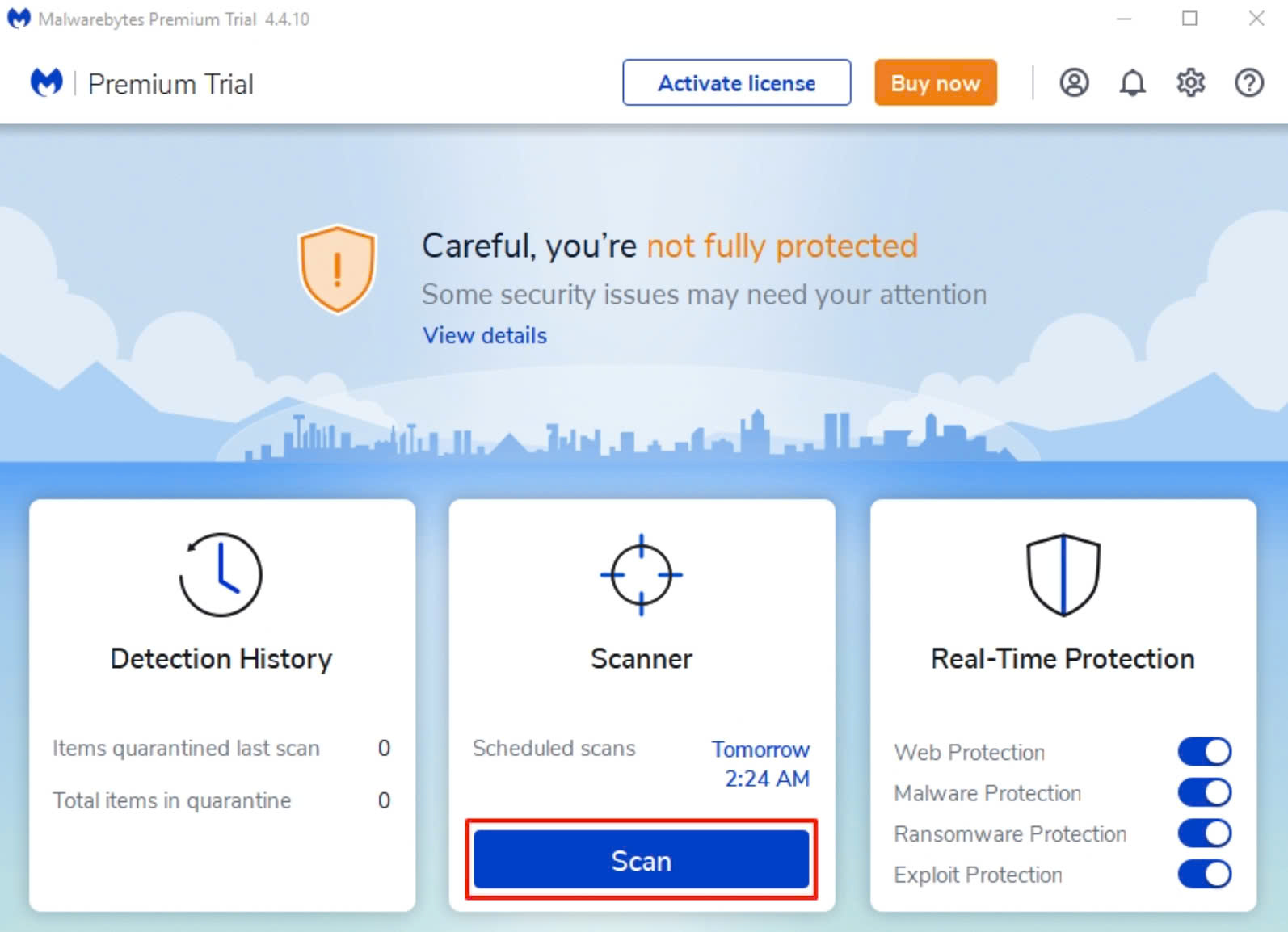
- Checking for updates.
- Checking system memory.
- Checking startup programs.
- Checking the Registry.
- Checking the data system.
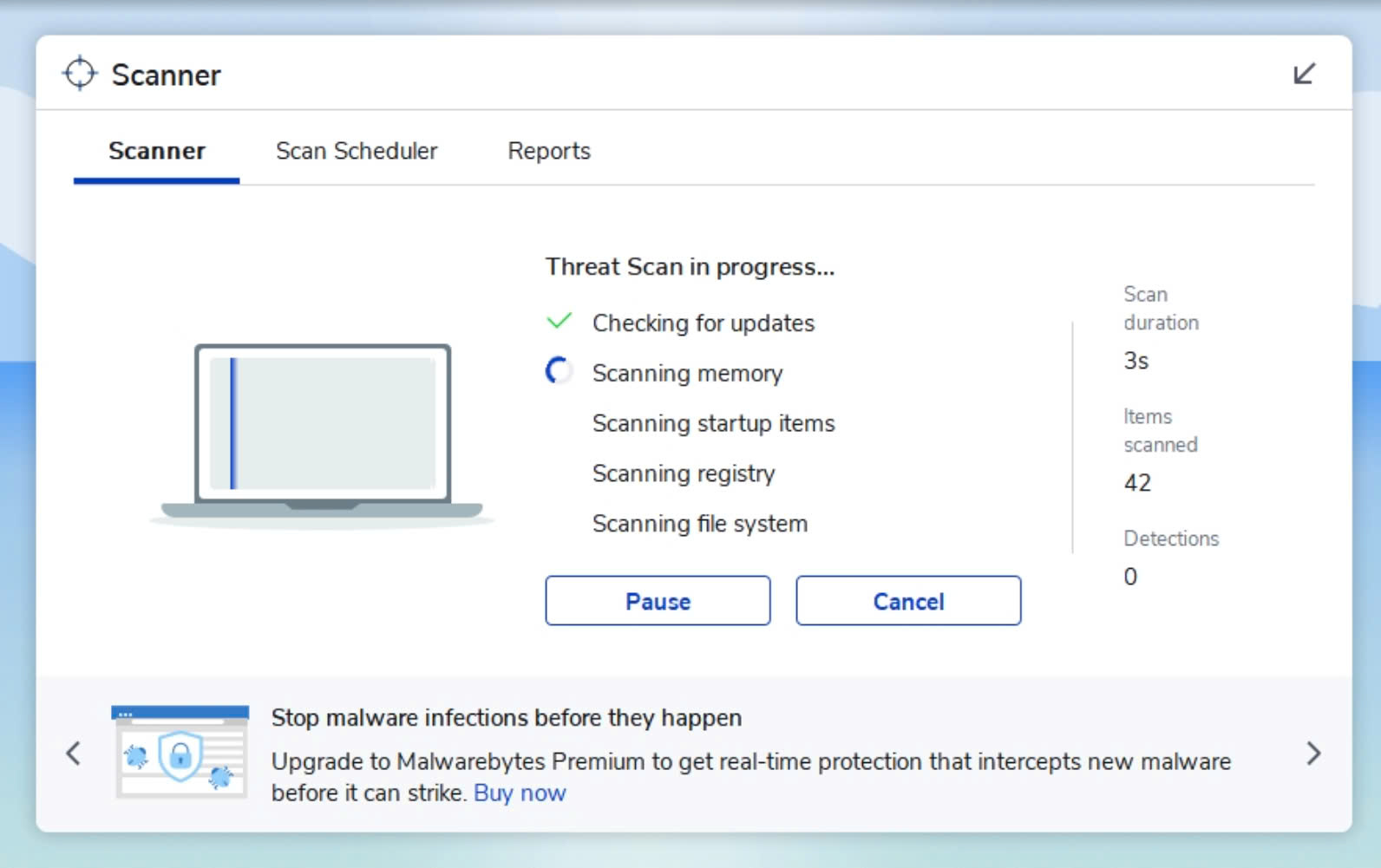
- After the scan, the software will display any data at risk. If no malware is detected, that's great! If there is, click Quarantine to isolate and address the malware.
- And here is the result.
- To schedule automatic scans for your computer, go to the Scan Scheduler tab and select Schedule scan.
- Here, you will have three scan modes to choose from: Threat Scan (scans all dangerous files), Quick Scan (quickly scans memory and startup files), and Custom Scan (customizable scanning).
- Select your desired mode, set the date and time, then click Schedule.
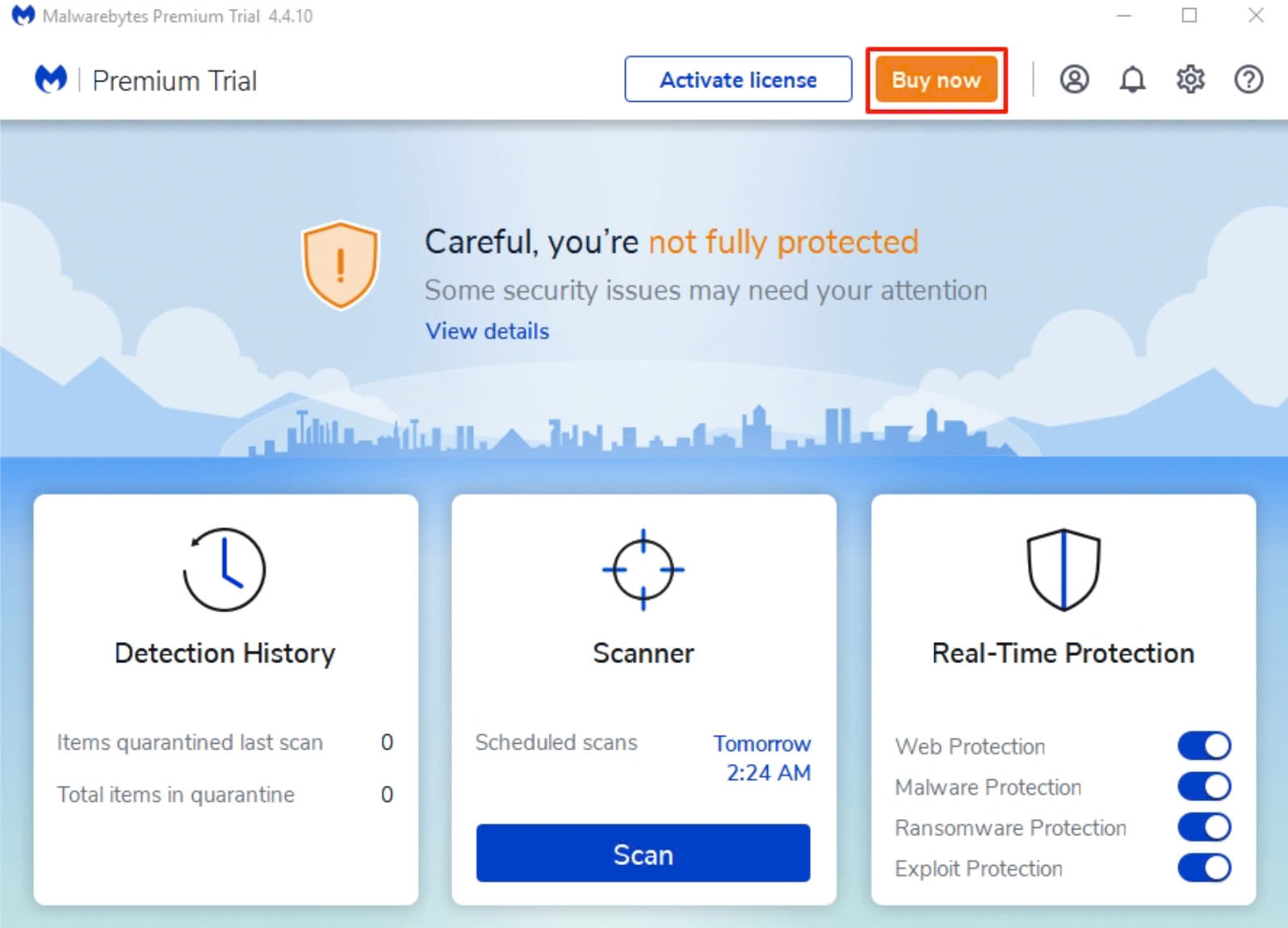
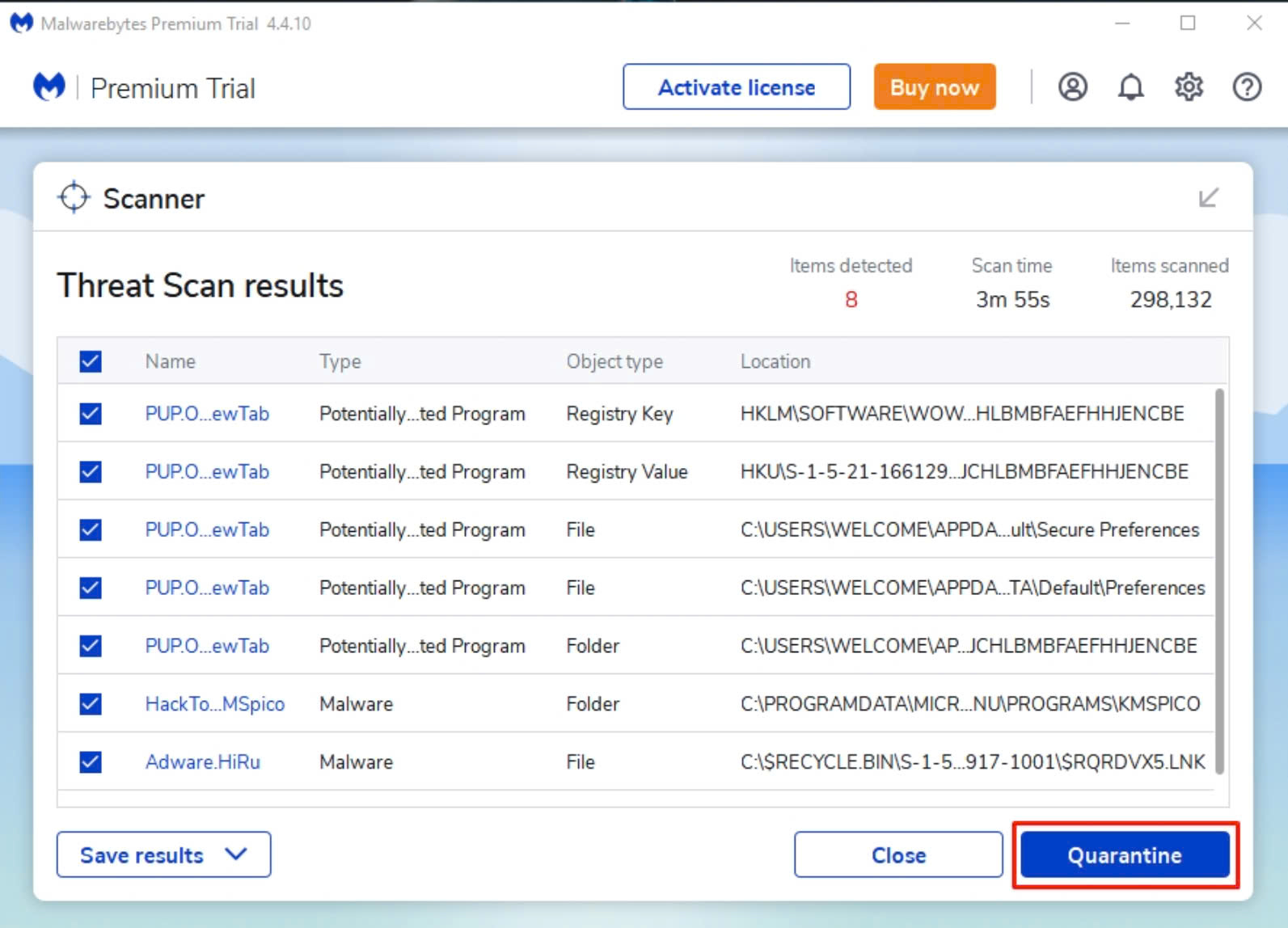
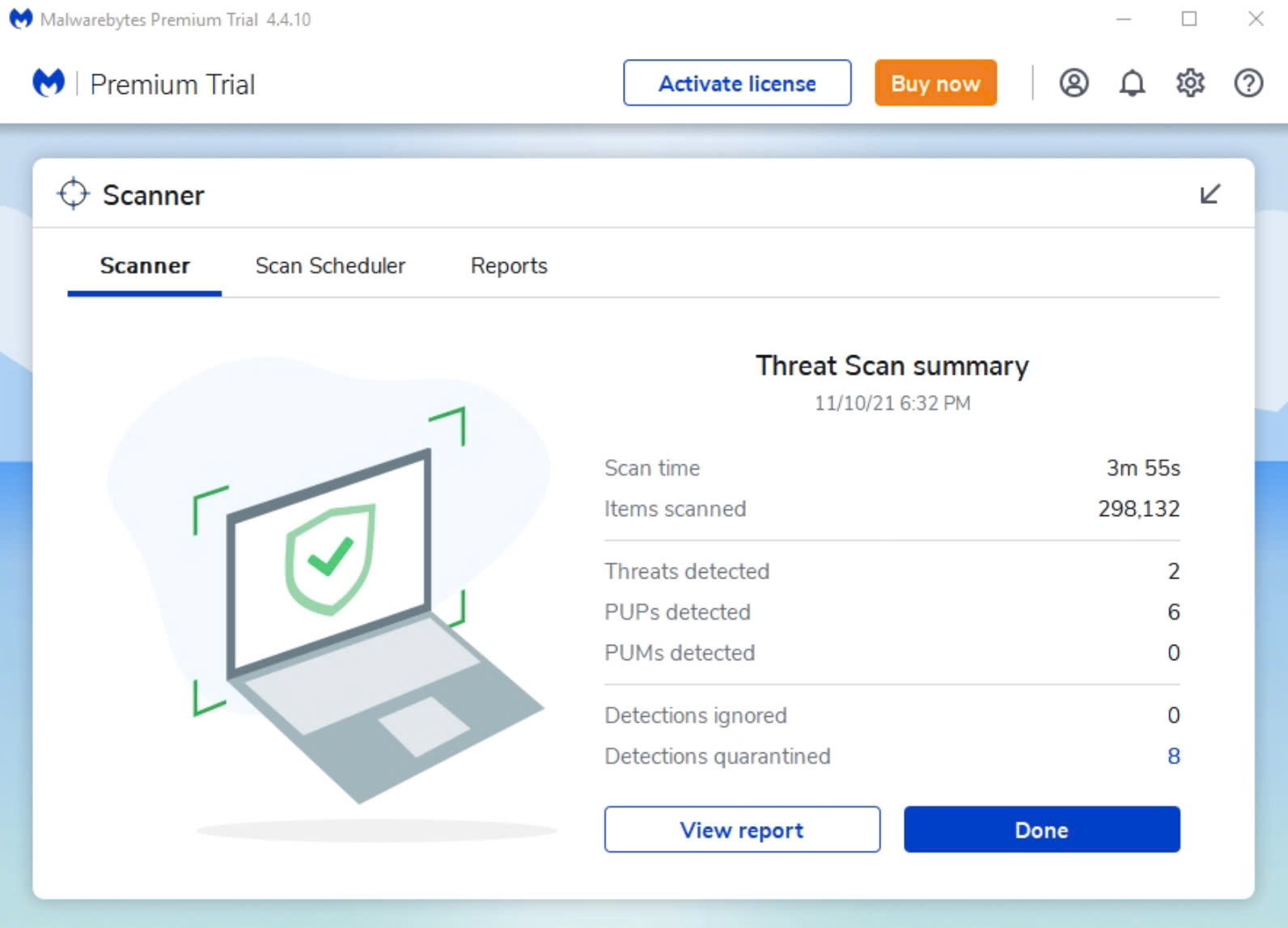
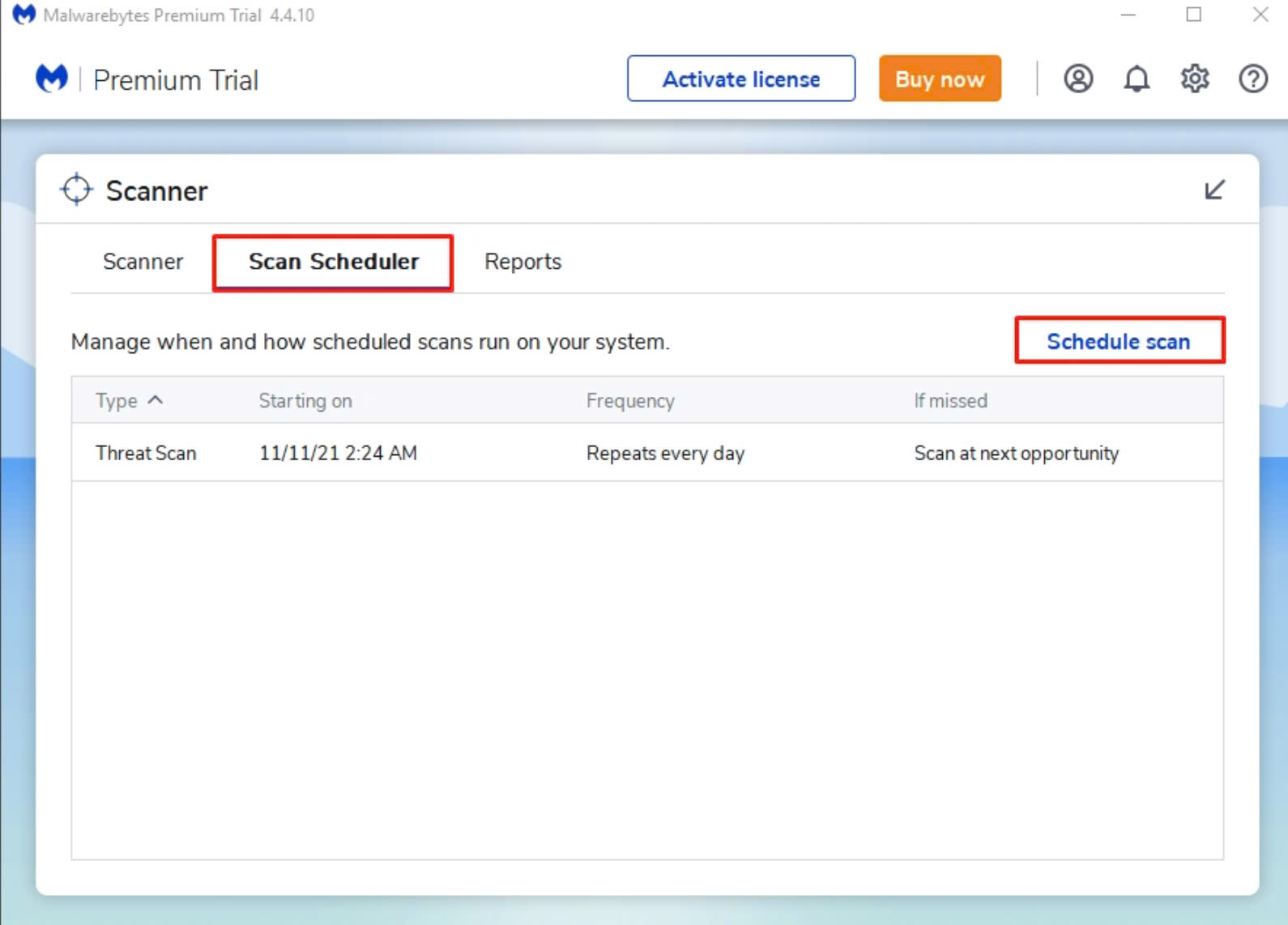
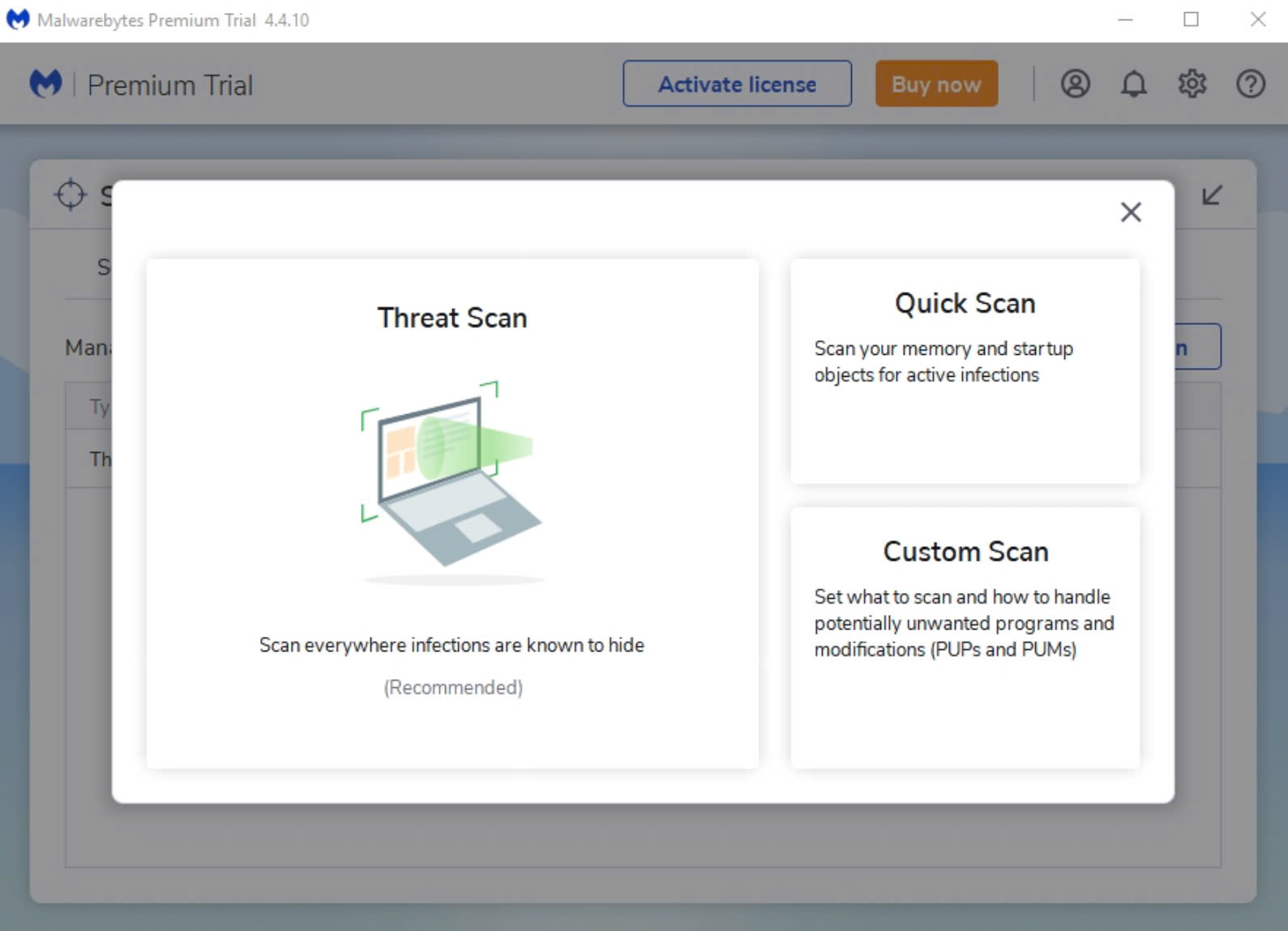
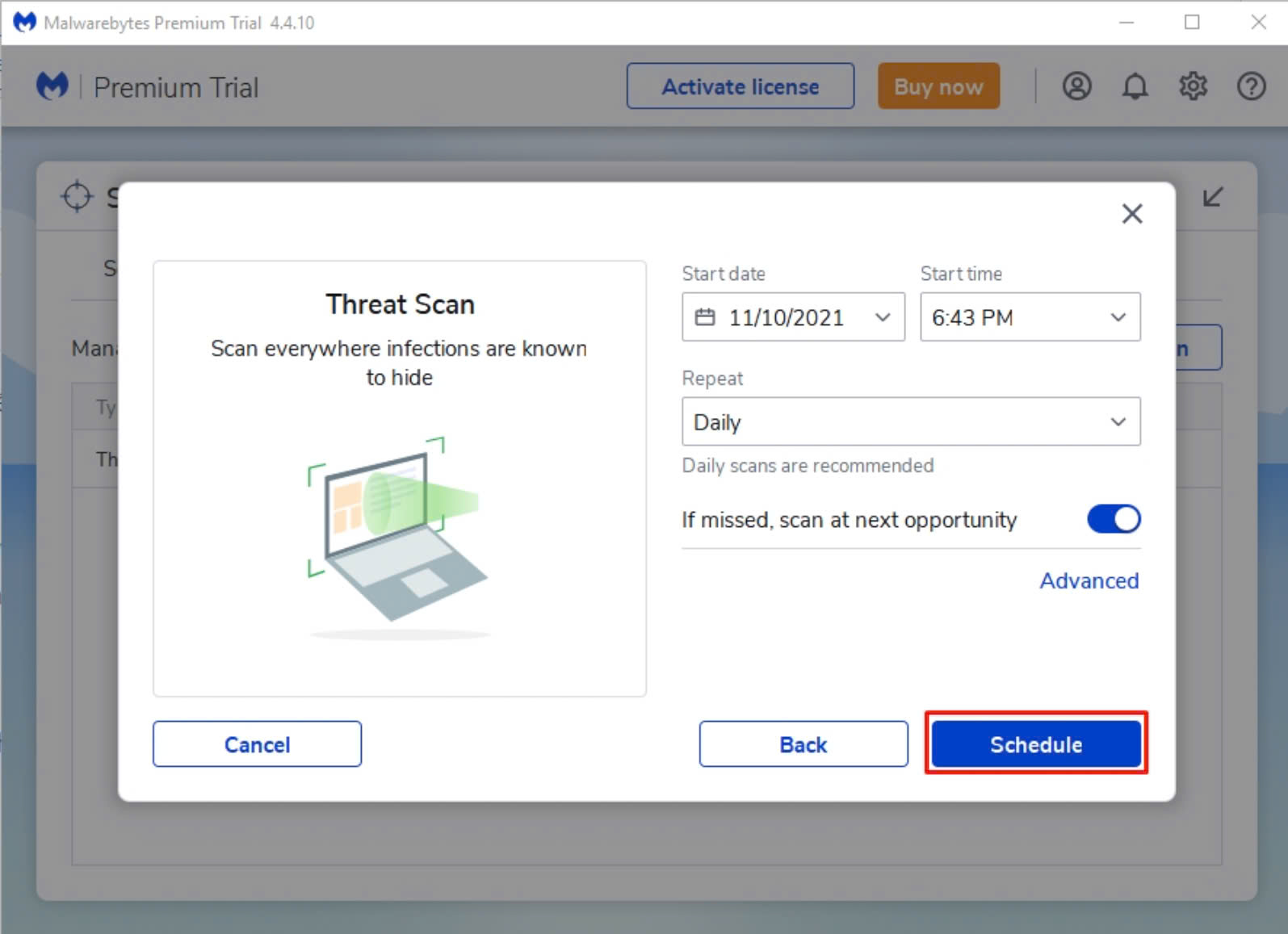
5. Conclusion on Malwarebytes Download
This article provides insights into Malwarebytes software for scanning viruses and handling malware that affects user data and information on your computer. We hope this information is helpful, and we wish you success in your endeavors!
April , 2024